When the Sort by Task check box is checked, the tasks of the task list are listed in order. Indented beneath each task is the correlated assignment Id and assignment Description. At the right-hand side of the page the Weight or relative scaling factor for this task/assignment combination is listed. No summary is produced at the end of the report when it is ordered by task. This report is used to determine if every task has at least one assignment cross walked to it, and the relative weights that go into calculating the grade assigned to a task.
Lastly, the Only Un-Cross-Walked check box may be checked to only list tasks or assignments (depending upon the sort) that do not have any items correlated to them. This report help determine whether your assignments address all of the tasks in the task lists, or whether any of your assignments have not been correlated to any tasks.
Samples
| Food Services and Culinary Arts Assignment Cross Walk sorted by Assignment. (PDF) |
| Food Services and Culinary Arts Curriculum Cross Walk sorted by Task. (PDF) |
| Food Services and Culinary Arts Curriculum Cross Walk sorted by Assignment for only the Un-Cross-Walked assignments. (PDF) |
Report Generation Panel
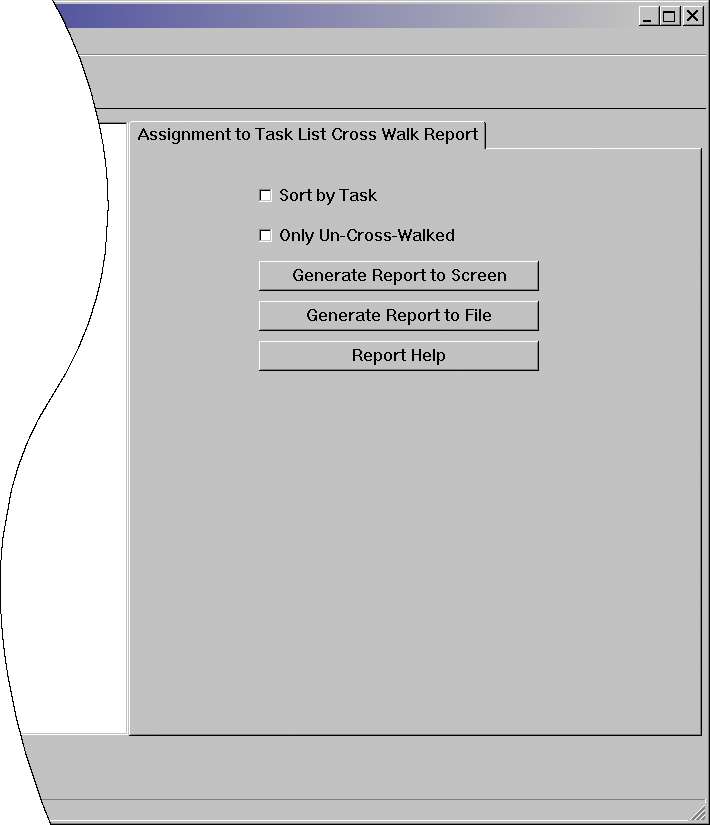
Report Options



Report Generation Buttons
 |
| Generate the Report to the computer screen for viewing and optional printing or exporting.
Use the  button of the Assignment to Task Cross-Walk report screen to configure the printer. button of the Assignment to Task Cross-Walk report screen to configure the printer.
Use the  button of the Assignment to Task Cross-Walk report screen to send the report to the
configured printer. button of the Assignment to Task Cross-Walk report screen to send the report to the
configured printer.
Use the  drop down list box of the Assignment to Task Cross-Walk report screen to change
the on-screen zoom level of the report. drop down list box of the Assignment to Task Cross-Walk report screen to change
the on-screen zoom level of the report.
Use the  , ,  , ,  ,
and ,
and  controls of the Assignment to Task Cross-Walk report screen to go to the First,
Prior, Next, and Last pages of the report. controls of the Assignment to Task Cross-Walk report screen to go to the First,
Prior, Next, and Last pages of the report. |
 |
| Generate the Report to a PDF File for archiving or e-mailing.
The default file name is CTESTAR Assignment to Task List Cross Walk by Assignment - Course Number.pdf or CTESTAR Assignment to Task List Cross Walk by Task - Course Number.pdf (where Course Number is the number of your course) depending upon whether Sort by Task is unchecked or checked. The default destination for the file is usually your desktop; however, depending on the configuration of your server and/or computer, it may default to another location such as a shared folder on one of your servers. |
 |
| Display the Help Page for the Report |